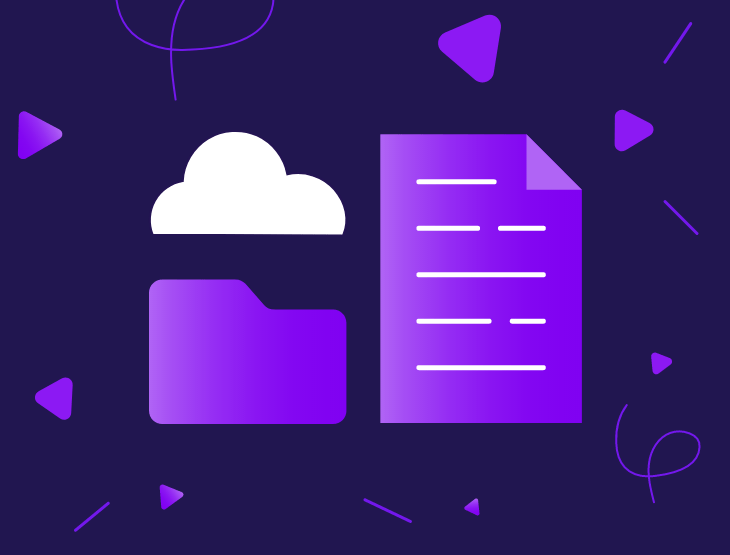Our new object storage platform has many use cases, the traditional being for backup (such as backing up Synology and QNAP NAS devices off site).
However, it is possible to present our cloud based Object Storage so that it can be accessed as a live file system on Windows or a Mac, in a similar way to a mapped drive with an on-premise file server.
Why is this useful?
With the advent of remote working, file shares in the cloud are more important than ever to ensure productivity remains high.
The issue many of us face at home though, is sufficient bandwidth to be able to efficiently upload/download within these shares whilst working on files.
This is particularly apparent in industries where large individual files are normal, for example, graphics and media content creators, architects and other users of CAD systems which can produce multi-GB file sizes.
Imagine the use case of a media producer trying to edit a video clip of 5GB in size, stored in Onedrive or Sharepoint, on their home connection which is only ADSL. You can quickly see that editing just a few frames of the video will require a lot of wasted time as the file is downloaded, edited, saved and uploaded to “traditional” cloud platforms.
It could even take overnight or a weekend for the online copy to be back in sync again.
The solution:
LucidLink with Vitanium’s Object Storage can overcome these challenges.
By dividing the large file into tiny chunks and storing them as objects, it’s possible to make the editing/sync process much more efficient.
The LucidLink client streams, on demand, only the parts of the file necessary at that particular moment. For the example above, if the producer is editing just a few frames in the middle of the 5GB video, only those frames are downloaded, edited and re-uploaded.
The client then works in a similar fashion to other cloud file/sync applications, where the shared data is then updated for everybody at the same time.
All users view the “same version of the truth”, with no more out of date local copies that fall out of sync with the ‘online’ version.
Getting set up:
Setup is a very easy process as detailed below.
1. Create an account and domain name for your organisation on the LucidLink site
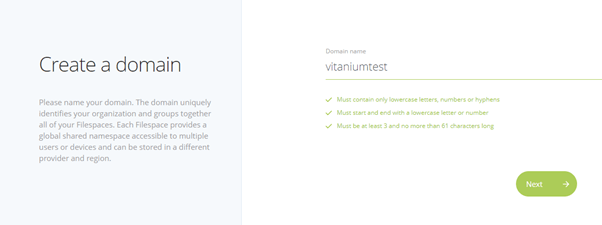
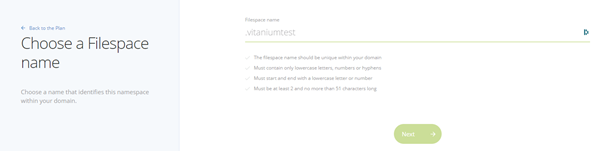
3. Specify the details for our Object Storage platform
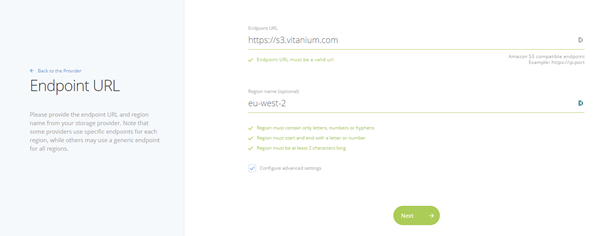
4. Specify a custom block size if required (default 256KB), then save.
5. Initialise the Filespace within the portal, download and install the client as prompted.
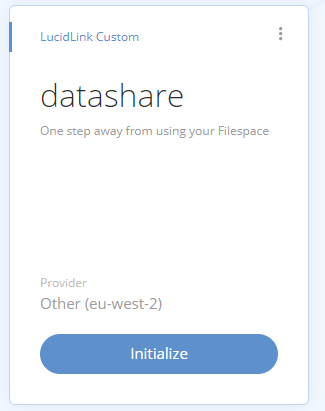
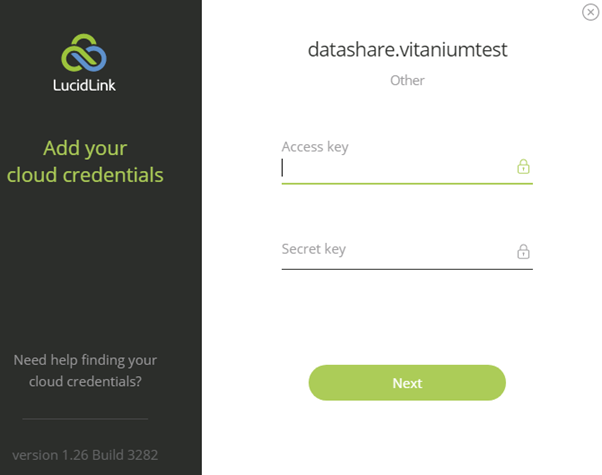
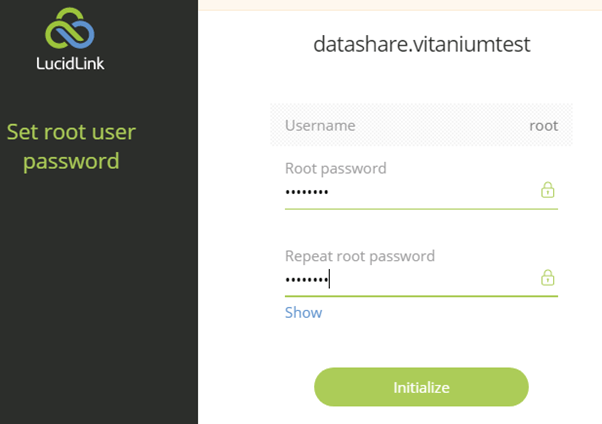
8. The client will then connect and mount LucidLink as the L:\ drive

9. Within the client as an administrator, you can add further ‘standalone’ users, and assign them to groups. The platform can also be configured with SSO via AzureAD or Okta
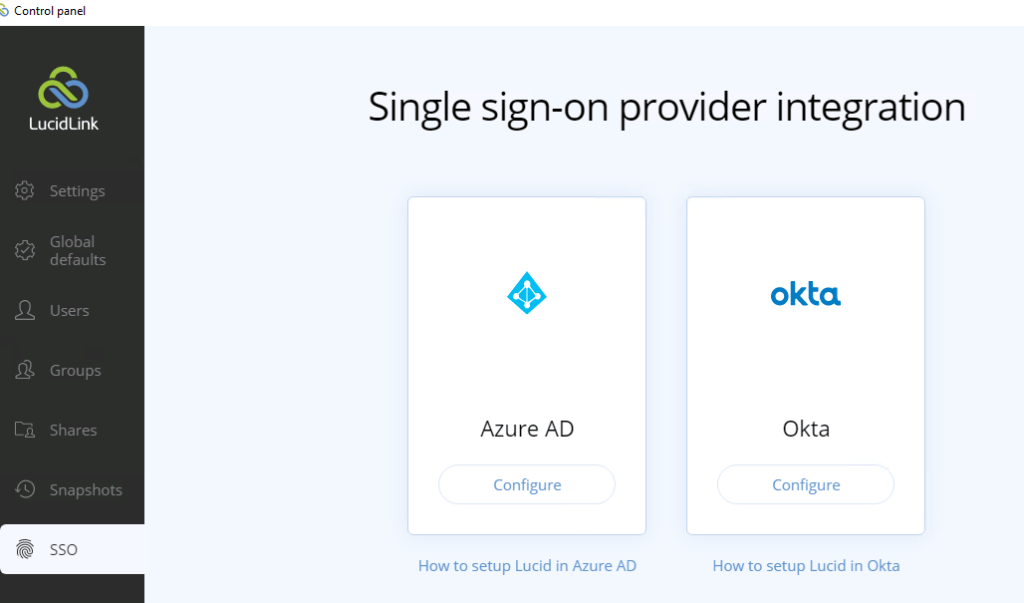
Using Lucid
We can use a tool such as s3browser.com to view the data in the underlying Object Storage bucket.
To begin with, the LucidLink L:\ drive is empty, and there is no significant data within the Object Storage bucket.
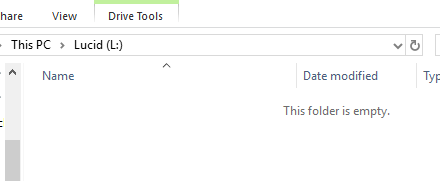
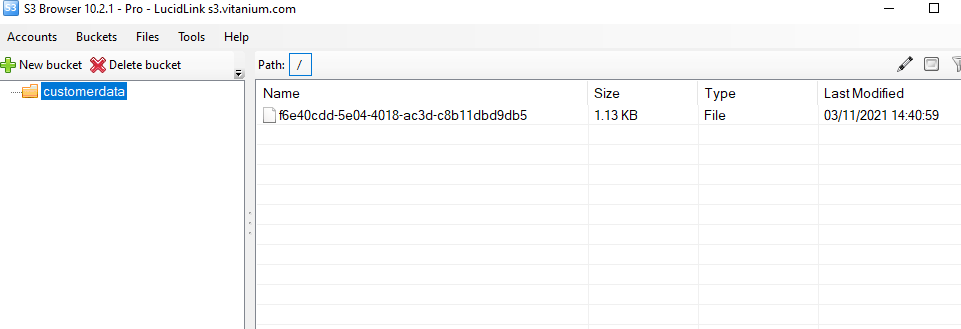
If we place a large file into the drive, in this instance a Windows Server installer ISO file and allow it to sync:
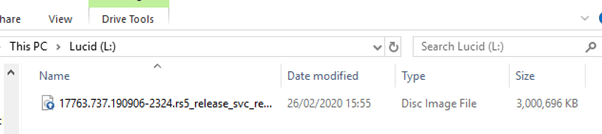
Checking the Object Storage bucket again, we can see this has been divided into lots of 256KB objects:
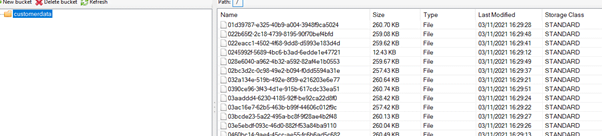
If we then install Lucid on a new machine, we can view and open the ISO file which is in the drive.
Every machine running Lucid has a local cache which is used to store the chunks of data being downloaded. Using the command line, we can monitor the usage of the cache on the local machine.
This starts at 0 Bytes, and as we mount the ISO, this gradually increases as just the parts of the file are downloaded that are required.
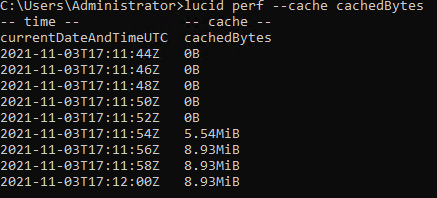
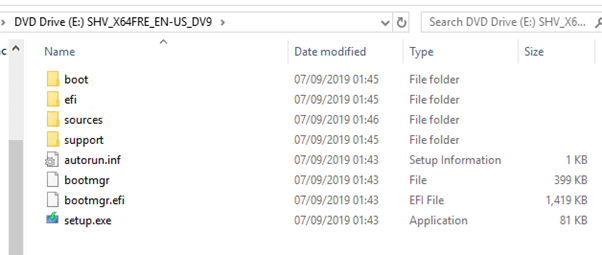
If we run setup.exe, the Windows installer runs, and we can see further chunks of the file are downloaded as required:
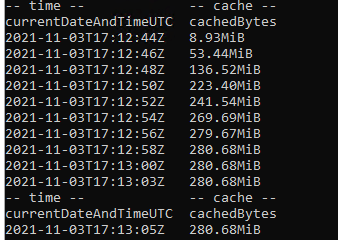
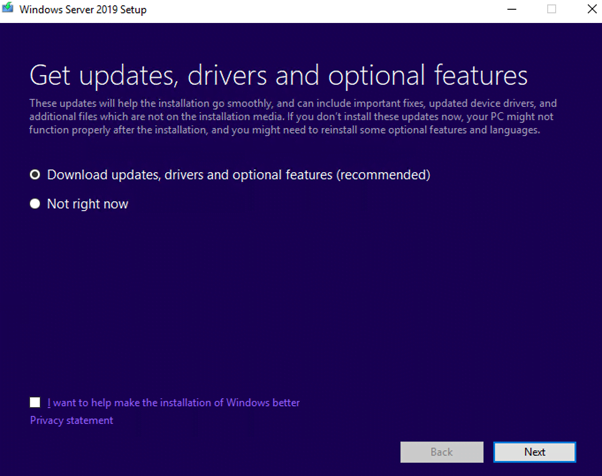
So we can see that all the while, the ISO is fully accessible to the local file system almost instantly, without actually needing to download the full 3GB before it can be used or mounted.