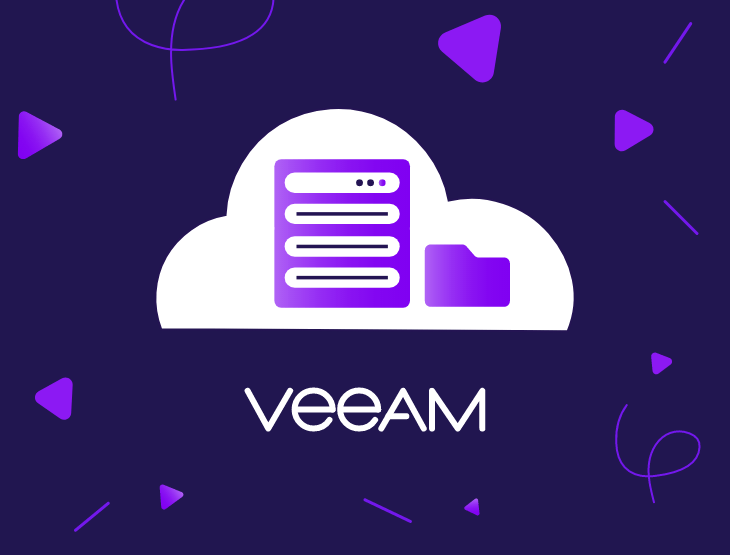By now you would have heard about all the reasons you should be using Veeam Cloud Connect, you know you should be backing up off-site according to the 3-2-1 rule in your backup strategy, but where do you go from here?
What you need to set up
Assuming you already have Veeam installed, you’ll be happy to hear you’re nearly set up already! All licensed editions of Veeam now include the ability to connect to Cloud Connect providers like Vitanium. If you don’t have a licensed edition of Veeam yet then get in touch as we are Veeam Licensing Experts.
After signing up with us for a trial or a paid account we will provide you with a username, password and a Cloud Connect Hostname. Using these details you’re just a couple of steps away from off-siting your backups to our secure data centres.
The next step is to launch the Service Provider Wizard. You can launch the wizard by going to the Service Providers tab under the Backup Infrastructure pane and clicking Add Service Provider.
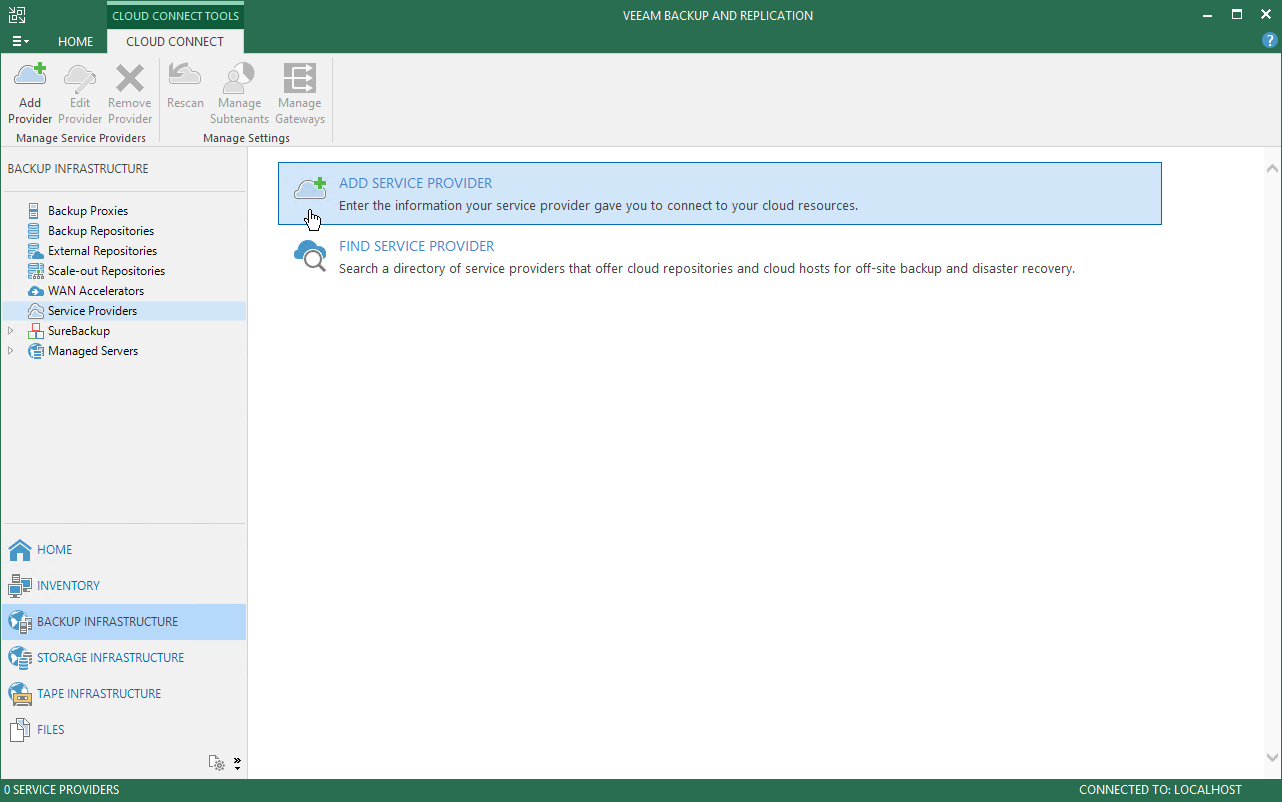
Simply follow the steps using the credentials we have provided and then you will be ready to create your backup job!
Staying in control
Once you have Veeam Cloud Connect up and running you want to be able to maintain control of the data stored in the Cloud. You may need to restore a client’s data from a backup or remove the data, for example. The Cloud Connect repository acts like your other backup repositories, so you will be able to use the familiar Veeam console to perform such management tasks, keeping you in control of your clients’ data.
Keep in mind
You need to consider many things before starting your backup routine, especially with the initial backup, which will likely take the longest out of any backup you do with Veeam. For example, when is the best time for the backup to run?
If your clients work til 5:30PM, you wouldn’t want to start backing up at 4PM. This would take up bandwidth and there would still be an hour and a half of work that isn’t getting backed up. It’s a good idea to start the backup at 5:30 or even 6PM to ensure there is enough bandwidth allocated for Veeam. Also, with it being the first backup, there may be a substantial amount of data to back up to the cloud repository. Historically this could cause issues with insufficient network bandwidth to support VM data traffic. To solve these problems, Veeam developed a WAN acceleration technology that optimises data transfer to cloud repositories. In some cases (very large amounts of data) it may be preferable to take advantage of our Seed Load service, where the initial backup can be seeded to a USB drive and shipped to our Data Centres.
You will also have to keep in mind your disaster recovery plan objectives. Have you set the retention policy to enable you to hit your RPOs & RTOs? How often are you planning on backing up? The recommended backup strategy is the Grandfather-Father-Son backup strategy, or GFS backup strategy for short, although this may not apply to your clients’ needs. Veeam is very flexible, so if you need to run incremental backups every 15 minutes for your RPO you can do that too!
If you have any questions about Veeam Cloud Connect or your backup strategies, we will be happy to help. Feel free to contact us with anything you need.