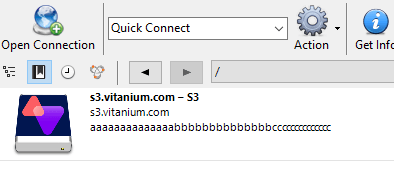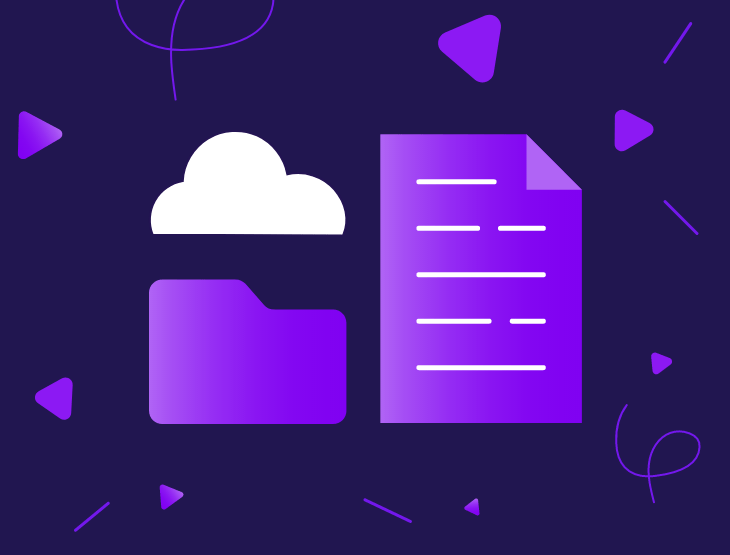Cyberduck is a popular Windows and Mac client for accessing and storing data in cloud based storage systems, including traditional FTP/SFTP/WebDAV servers, as well as OneDrive, Google Drive and Dropbox. It also has support for the Amazon S3 industry standard API, which means it can be used with Vitanium’s Object Storage platform.
Cyberduck is free, or can be licensed with a contribution to the project.
How to connect Cyberduck to Vitanium’s Object Storage
Our connection details are pre-configured within the Cyberduck client.
- Download and install the Cyberduck client from Download (cyberduck.io)
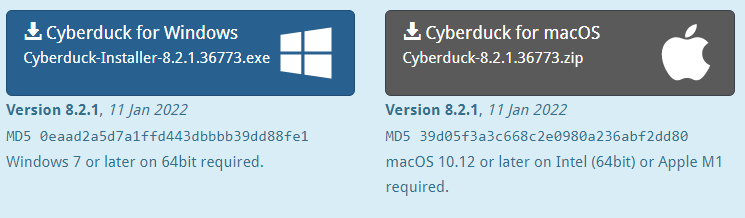
- In Cyberduck, click Open Connection in the top left:
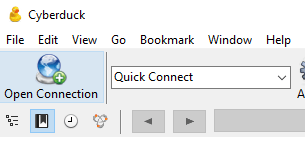
- Choose “More Options” at the bottom of the connection list.

- In the Profiles tab, tick to enable Vitanium Object Storage:
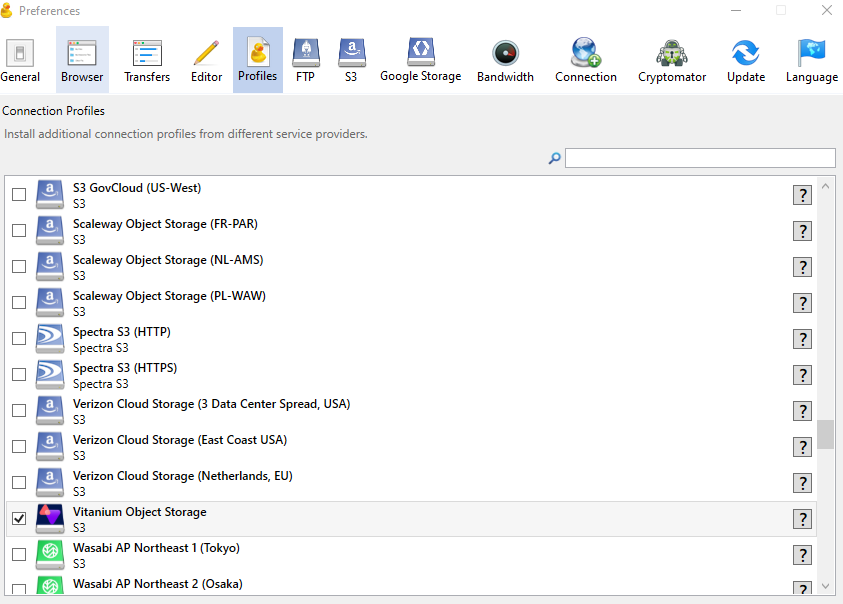
- Return to the new connection page, and you can now select Vitanium Object Storage from the bottom of the list:
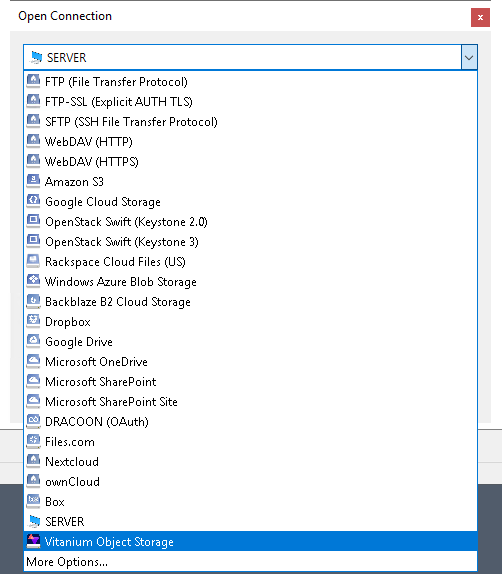
- On the next screen, paste the Access Key and Secret Key for your account:
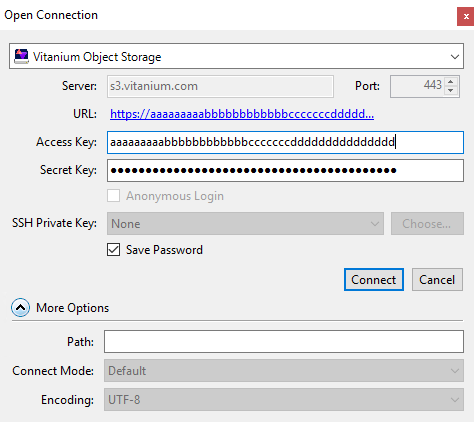
- Press Connect
- This will load up the Object Storage account, which will either be blank or contain existing buckets if you have used this elsewhere.
- If a new bucket is required, right click and select New Folder:
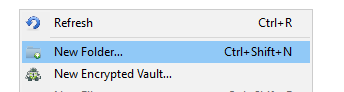
- Provide a meaningful name, and this will then show in the list.
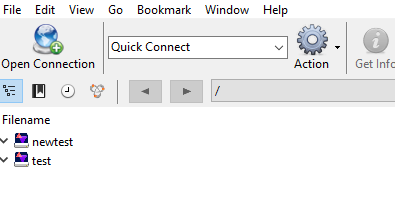
- You can then select the bucket, and select ‘Upload’ to upload data to the bucket.
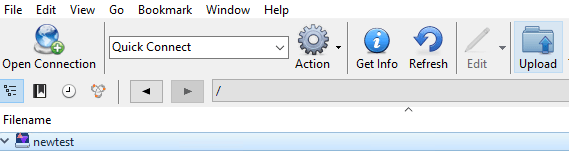
- Cyberduck will show you a status window as it uploads, and then once complete:
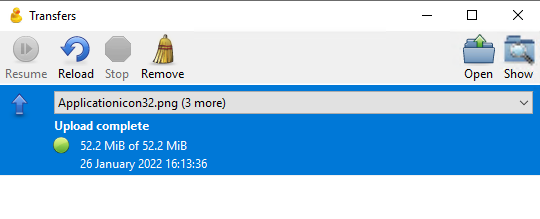
- You will then see the files within the bucket in the main Cyberduck window:
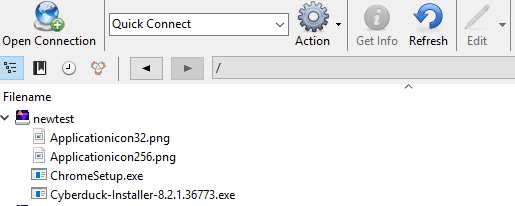
Complete!
You can right click and select New Bookmark to add a shortcut to the connection on the main home screen: