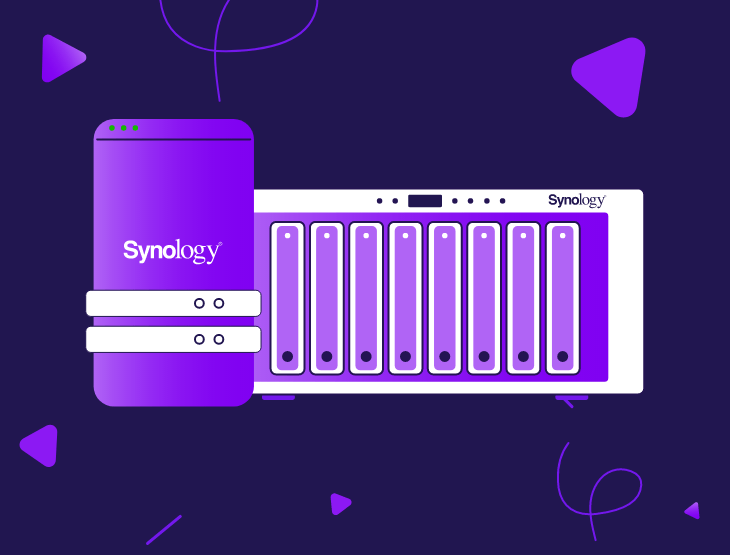Synology NAS devices are a popular choice for small and medium businesses looking for an easy way to offer local file shares. Particularly as other services are moving to the cloud, meaning traditional on-site servers are becoming less common.
However, it’s critical to ensure that these devices have an appropriate offsite backup protection.
It’s possible to backup your Synology device directly to our Object Storage platform, utilising the built in Hyper Backup client which is included on Synology devices.
To do this, follow the steps below
- Open hyper backup and create a new backup set using the Plus icon in the bottom left.
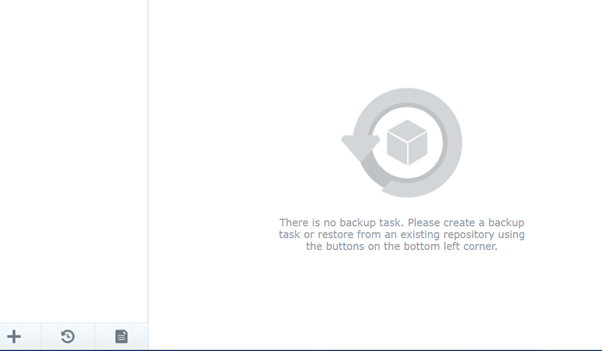
2. Under backup destination, go to the section for Cloud Service and select ‘S3 Storage’:
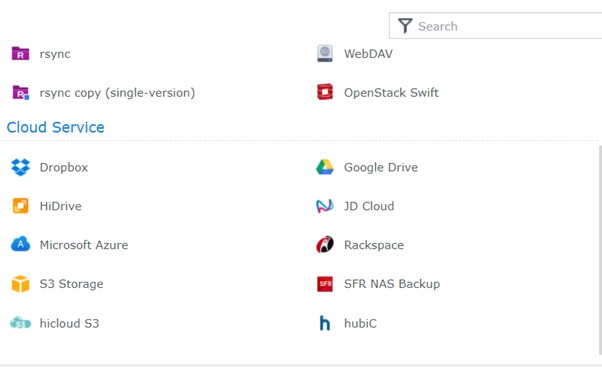
3. Complete the settings choosing your desired bucket and directory.
- Select a Custom URL and specify https://s3.vitanium.com:443
- The access key and secret key will be issued to you by the Vitanium team.
- You need to select an existing bucket, and a directory within the bucket to backup the data to.
- This can be done from another s3 compatible utility, or Vitanium can do this on your behalf.
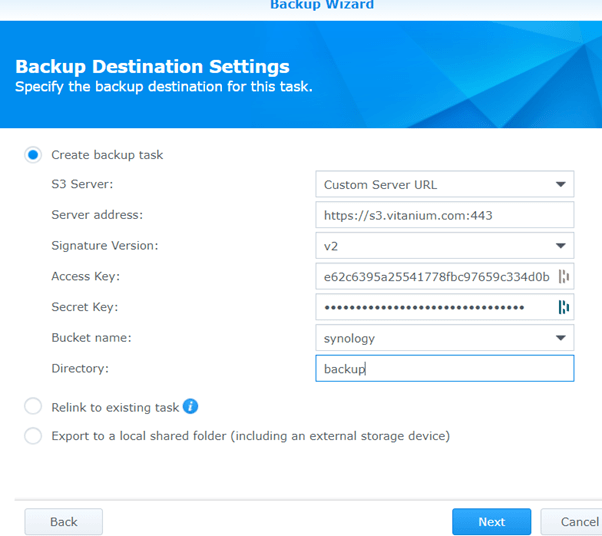
4. Select the data you wish to backup or add filters into your backup set:
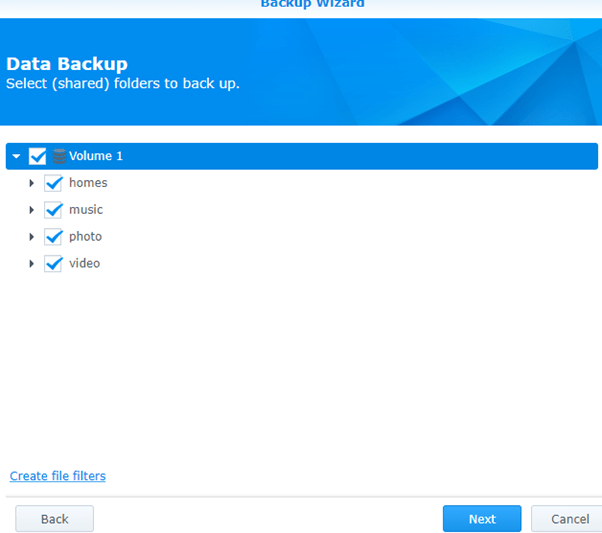
5. Select any Synology applications you would like included within the backup

6. Specify any additional settings for the backup including backup schedule.
Note that enabling compression, encryption and integrity check is recommended. However, depending on the model and CPU specification of your NAS device, this may affect performance whilst the backup is running.
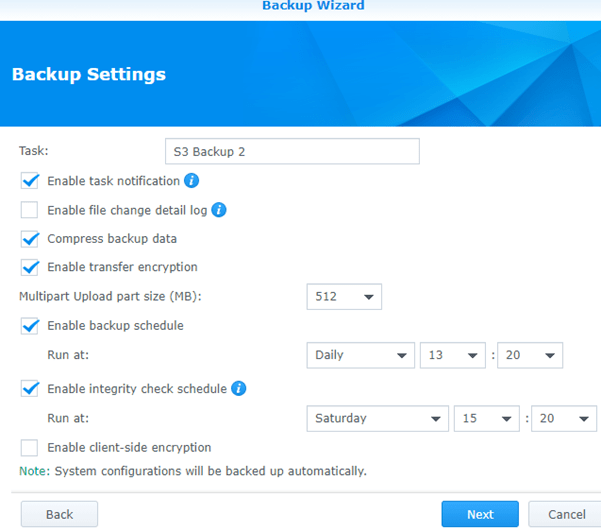
7. Specify a retention policy if required under ‘Rotation Settings’. By default all versions are kept forever.
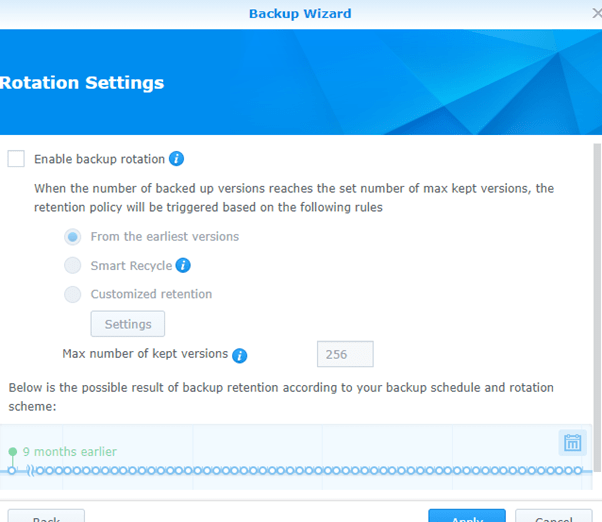
And that’s it! Once saved, the overview page will show the status of your backup where you can edit or manually run the backup job.
You can also view the status of the connection to the Object Storage platform.
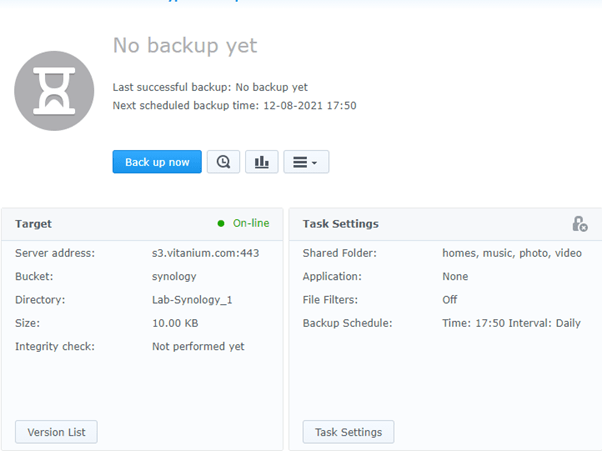
To restore:
1. Select the restore icon as highlighted:
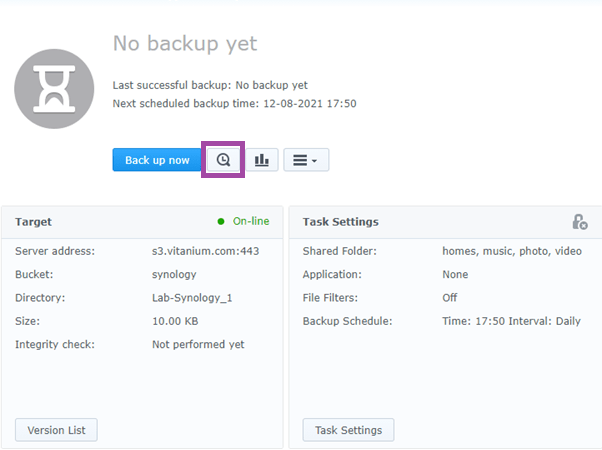
2. Choose which backup job you wish to restore from:
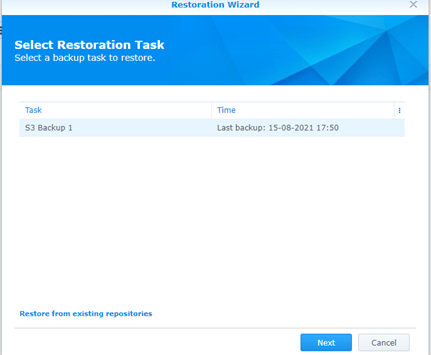
3. Select to restore any system config if desired:
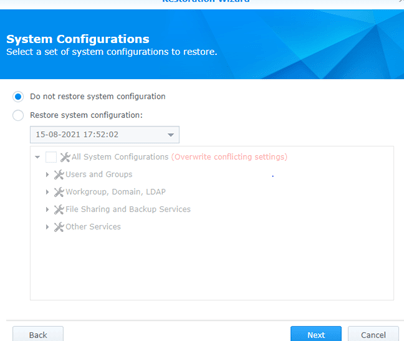
4. Then simply choose the files/folders to restore, using the version browser at the bottom to browse through the available versions of data.
Note that restoring will overwrite the original file(s) if they are still in place.
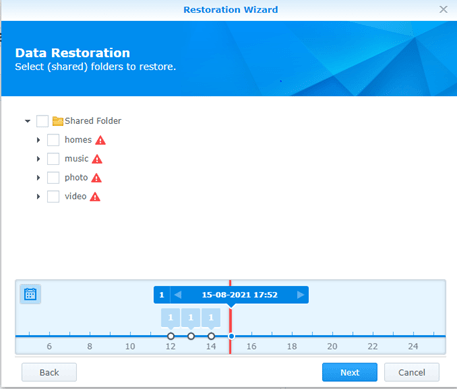
There are more details on using HyperBackup on Synology’s support site.
If there’s any queries on this, or our Object Storage platform in general, feel free to contact our friendly support.