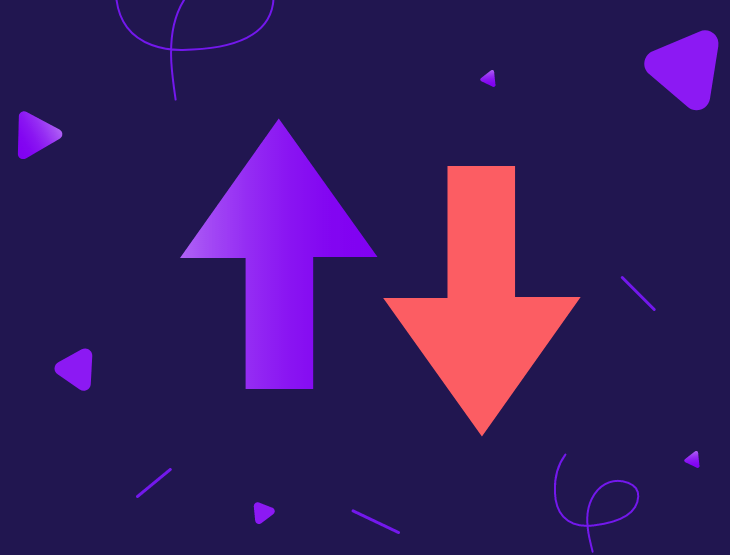JetBackup is a popular backup application for hosting providers utilising a cPanel system for website management.
JetBackup can perform local backups, but in most cases it will be desirable to send backups to storage outside of the production hosting environment. Our UK based Object Storage is an ideal platform for this, particularly if the websites being hosted contain or process data which needs to be kept within UK shores.
The setup procedure is very straightforward to connect JetBackup to your Object Storage bucket.
This guide assumes cPanel and JetBackup are already installed and configured.
Setup
- Log in to JetBackup and select Destinations on the left.
- Select Create New Destination
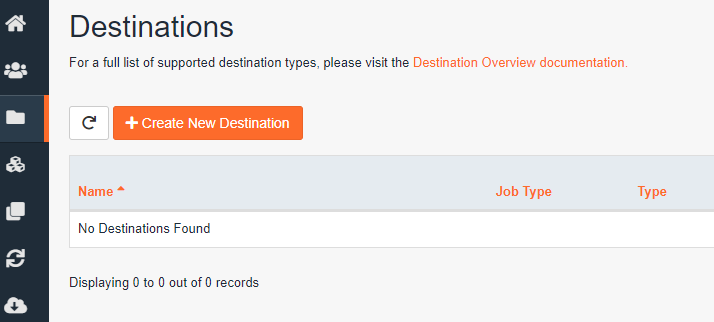
- Change the Destination Type to S3 Compatible – Experimental
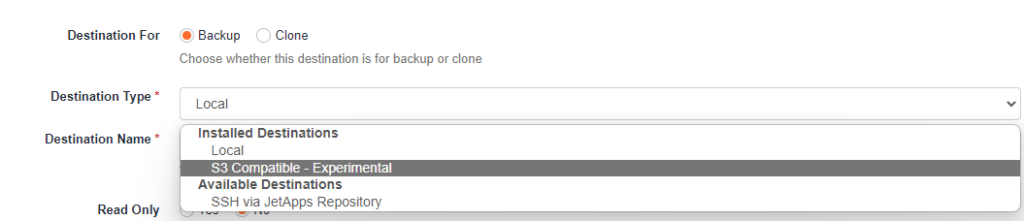
- Fill in the fields with a meaningful Destination Name, and choose Custom Vendor
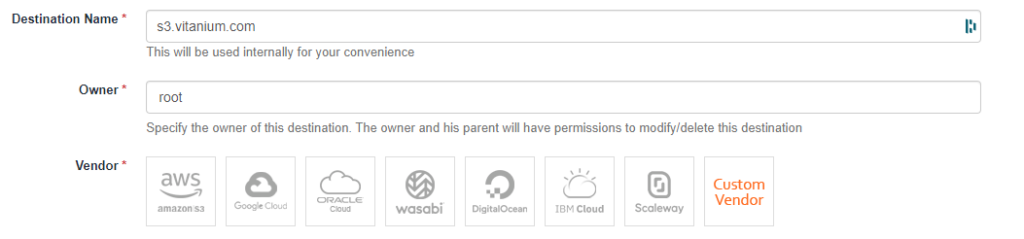
- Change the endpoint to s3.vitanium.com, and enter your Access and Secret keys for your Object Storage account.
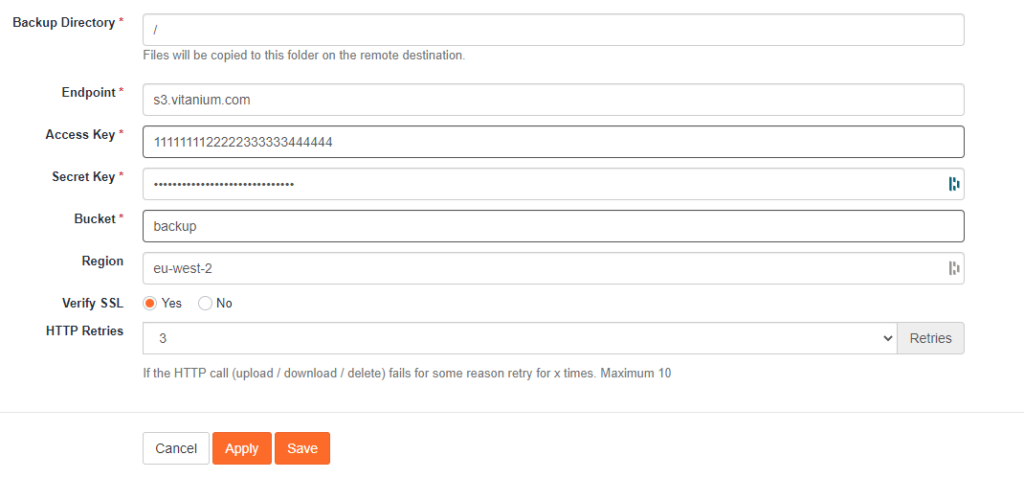
- Note that a bucket needs to have been pre-created for JetBackup to use, in this case called ‘backup’
- This can be done using an application such as s3browser.com or we can do this for you.
- Specify the region as eu-west-2.
- Click save and the destination will be added and show in the Destination list
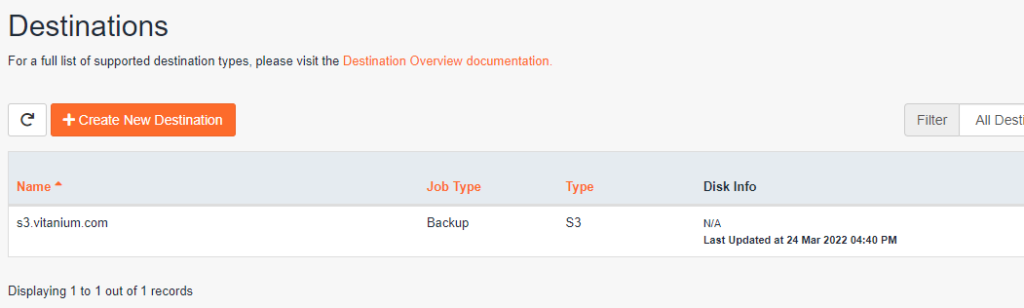
- A backup job can then be created to the new destination.
- Select Backup Jobs and then Create New Backup Job
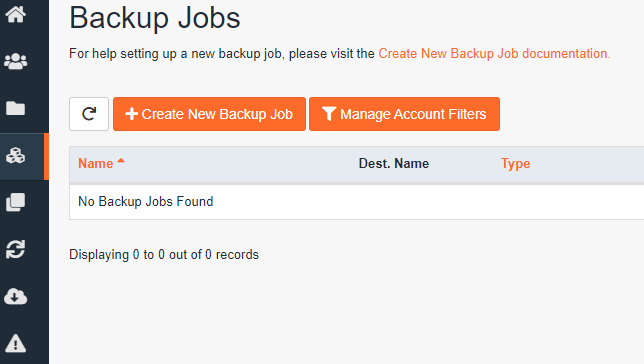
- On the wizard, provide a meaningful name and choose Add Destination to add the Object Storage.
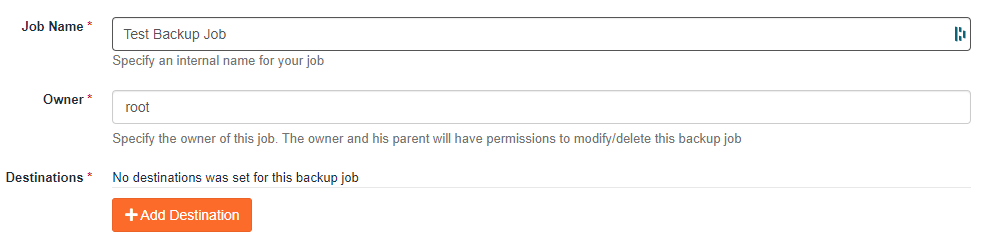
- Choose what needs to be backed up, any filters and the desired backup schedule
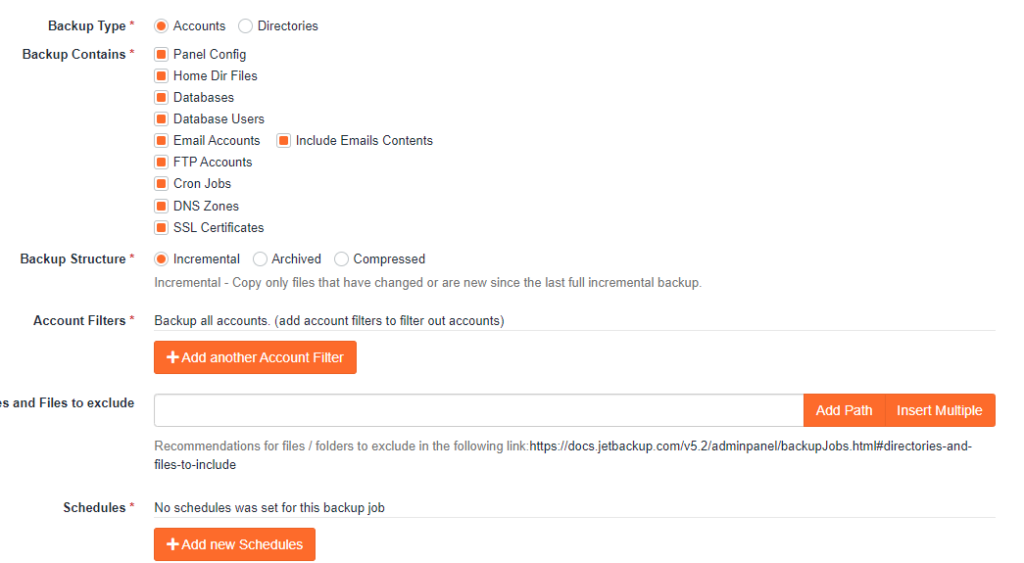
- Click save to save the new backup in.
Complete!
The backup will then run on the schedule specified and upload the data to your Object Storage bucket.
It’s possible to monitor the job on the Backup Jobs screen, however notifications can also be configured by going to Settings -> Notification -> Create New Notification Integration
Notifications can be sent via SMTP as well as via Google Hangouts, Slack, Telegram and SysLog entries.