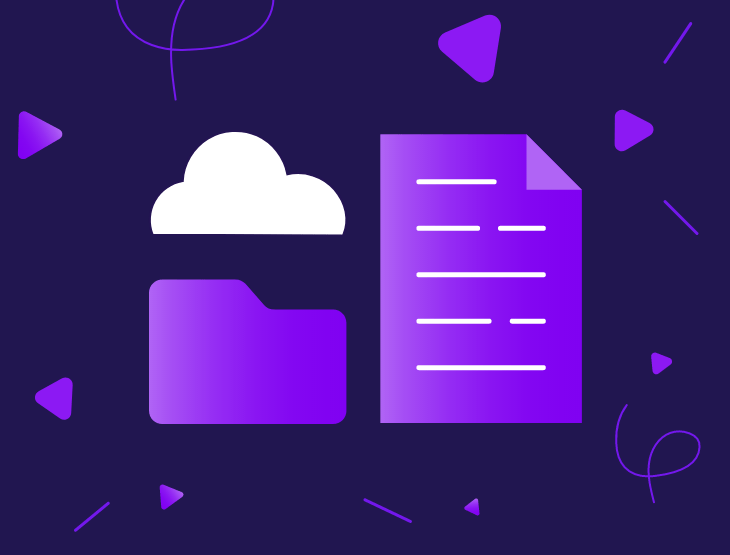Microsoft is rolling out some critical changes to the retention policy for unlicensed OneDrive accounts starting 27th January 2025. These changes could have a significant impact on how your organisation manages data, so it’s essential to be prepared.
Microsoft’s announcement has left many scratching their heads with complex explanations, so let’s break it down and understand the implications—and, more importantly, what you can do to stay ahead.
The Essentials
- Unlicensed OneDrive accounts (unlicensed for more than 93 days) will either:
- Be archived (if covered by a retention policy) with reactivation fees and monthly storage costs.
- Be moved to the recycle bin and permanently deleted after another 93 days if no retention policy is applied.
- Archived accounts will incur a reactivation fee and a monthly storage fee.
Current State vs Future State
How It Works Today:
- Deleted users’ OneDrive data is retained for 30 days and then moved to the recycle bin, where it can be recovered for 93 days using PowerShell.
- Organisations can set custom retention policies in the SharePoint Admin Center or Compliance Admin Center to keep data longer.
- If a user is unlicensed but not deleted, their data remains accessible indefinitely without additional storage fees.
What’s Changing on 27th January 2025:
- All unlicensed accounts will be archived after 93 days, even if a retention policy is in place.
- Archived accounts will require a reactivation fee and will incur monthly storage costs.
- Without a retention policy, unlicensed accounts will move to the recycle bin and be permanently deleted after 93 days.
Example Cost Scenario:
If your organisation has 100 unlicensed OneDrive accounts, each consuming 1TB:
- Reactivating one account would cost £503.98 (1TB x £0.49/GB).
- Storing the archived data for all 100 accounts would cost £4,199.82/month (100TB x £0.04/GB).
What Happens If You Take No Action?
- Without retention policies, data in unlicensed accounts will be permanently deleted after 93 days in the recycle bin.
- You won’t be automatically charged unless you try to reactivate archived accounts or enable billing for them.
- If unlicensed accounts are archived, you’ll lose access to their data unless you pay for reactivation and storage.
How to Prepare
Step 1: Audit Your Unlicensed Accounts
Use the SharePoint Admin Center to identify unlicensed OneDrive accounts. Here’s how:
- Log into the SharePoint Admin Center.
- Navigate to Reports > User Reports > OneDrive Usage.
- Select Unlicensed Users and download the report as a CSV file.
Step 2: Choose Your Strategy
Here are your options:
- Opt for Third-Party Backup Solutions:
- Use a reliable third-party backup (like our Managed Microsoft 365 Backup) to ensure long-term data protection without relying on Microsoft’s new fees and restrictions.
- Rely on Microsoft’s Default Retention:
- Inform your teams to collect necessary data within the default 30 days of offboarding, or use the 93-day recovery period.
- Assign Licenses to Essential Accounts:
- For critical data, assign a single OneDrive license to avoid triggering storage fees across all archived accounts.
- Implement Retention Policies:
- Set appropriate retention policies for unlicensed accounts to ensure compliance and prevent unexpected deletions.
Why Third-Party Backup Is the Best Solution
Third-party backup solutions give you control over your data, enabling you to:
- Recover files without reactivation fees or monthly storage charges.
- Maintain data for compliance and governance needs.
- Avoid surprises and manage costs predictably.
Take Action Now
These changes are coming quickly, so now is the time to evaluate your current approach and make adjustments. Contact us to learn how our Managed Microsoft 365 Backup can safeguard your OneDrive data—no matter what changes Microsoft introduces.